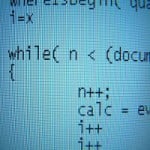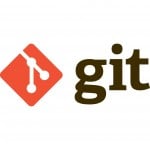Windows 8 on laptop in-depth analysis
Installation Process
Estimated time: 25-30 minutes
Desktop Configuration: 1.73 Ghz dual-core, 32-bit processor, 1 GB RAM, 160 GB hard disk
The configuration of this laptop is not any better than the new tablets available in the market except the huge hard disk it has. So my assumption is that the experience of Windows 8 on this laptop would be fairly same as that on any other tablet.
Now you can wait until the next year for the fresh & complete build of Windows 8, or you can try the evaluation copy from the website. You will be required to download .iso file from the website. If your machine ix x86 processor (like mine), the .iso file is smaller in size than that for 64-bit processors. But yes, you don’t get to preview VS2011, Blend 5, and new Windows SDK if you are installing it on x86 processor.
Question? Does this mean that to develop applications Microsoft is promoting usage of 64-bit processors? If not, why can’t developers download these tools on Windows 8- 32 bit processors?
So yes, download the .iso file and extract it either in a folder (using 7zip), or mount it on a drive, or search for a VHD online, to install it. Click on the setup.exe and follow the instructions. It will take you around 25 minutes to install Windows 8
Warning: Setup process will not ask you for the drive on which Windows 8 will be installed so if you are installing on your laptop, you might end up losing your previous OS.
Things to worry about:
- Since upgrade is not available, pre-installed software & your personal data stored in Windows 7 folders are not available after installation of Windows 8. So you need to re-install all the programs again!
- The OS occupies ~4GB of space which means even if you buy 16GB tablet, you will be spared with 12 GB of space for yourself and applications.
User Interface
Windows 8 user interface is divided into 2 halves – the new Metro style interface, and traditional Windows 7 interface.
Metro Style UI
The Metro style UI is the first to be seen once Windows 8 launches. Ignoring this new look (inspired by Windows Phone 7) is not an option so you will have to take sometime to learn and understand this. But, once you have understood and got acquainted with this, you will really like it! Is this Microsoft’s new strategy to get more and more people acquainted with Metro UI and motivate people to buy/use Windows Phone 7?
You can see static tiles till you do not customize it, or start using Socialize, Tweet@Rama and other applications. The applications built on Metro style have excellent speed, responsive and rich UI.
Windows 7 look
The Windows 7 look remains the same and you can install all your applications on it. I installed VLC, Adobe Reader X, Flash support to test a few. Oh wait!
“Where are all my programs?”, the first question that came to my mind after seeing this! I was worried until I found out the way. When you press the Start button, you are taken to Metro UI; but when you click on Start you can see the Start menu. So click on Start menu, then Search, then Apps and then you can find them! So a person like me who uses keyboard more will not be able to navigate and open programs will find himself handicapped.
Things to worry about:
- People like me, who use keyboard more than mouse, will find it difficult to open their Windows 7 (soon to be legacy) apps because the Start menu has changed
Changing settings
To change settings, you have the same old Control Panel wrapped up in new clothes (Windows Phone 7 style). To open Control Panel, you have to navigate to Metro UI and click on Control Panel tile. You can setup your application notifications, wireless networks, social networking apps (Socialize, Tweet@Rama, and RSS feeds), shortcuts, and a lot more.
Fine, these are tablet settings.. What about advanced settings? Oh yes, remember I said there are 2 halves? So click on My Computer. Wait a second, there is no “My Computer”! So, press Ctrl+E to open My Computer and then click on the Control Panel in the ribbon.
The Ribbon you see on the top of Windows Explorer is really amazing. It eases a lot of tasks such as Cut, Copy, Paste, View, Sorting, Grouping, and Refresh.
Flash and Silverlight Support – again 2 halves!
I decided to install Flash & Silverlight to be able to view some rich content in Metro UI. So I downloaded the setup and it installed very quickly. I went directly to Metro screen to launch new Internet Explorer and visit 2 websites Indiatimes and Windows Phone 7 website. The new Internet Explorer has a wonderful UI, allows full screen by default, is faster than all other versions of IE, may be supporting HTML5, and supports tabs (switch between tabs by pressing Ctrl+Z). However, I could not view Flash and Silverlight content as they are not supported.
I can understand that Adobe has not yet shipped Metro compatible Flash; but why Silverlight? Metro UI and apps are built on XAML, and so are Silverlight Apps. So why does Silverlight plugin not work for Metro-based browser? This same problem exists on Windows Phone 7 platform too!
Things to worry about:
- No Flash, and Silverlight support on Metro UI
Task Manager
Windows 8 has made Task Manager information more digestible and structured. The graphs are more intuitive for novice user. It has added many new tabs like App History, Startup, Users, Details, Services. So you don’t need to open ‘msconfig’ any more. You can now view programs that each user is running and their contribution to CPU usage, Memory usage and Network bandwidth.
Performance, Compatibility, Multitasking
Not too fast, not slow either!
It boots fast and takes just over 12 seconds to start, 14 seconds to shutdown which is really amazing! None of the previous Microsoft Operating Systems have started so quickly (except MS-DOS). But once you are inside, the speed isn’t exceptional which I think is a concern. An Android tablet is faster with similar configuration on ARM processor. I think this is probably due to full support of Windows 7 OS.
The best things is that you can install all Windows 7 applications on this OS. So if this OS ships on tablet, you have the choice of either installing heavy Windows 7 apps that cost lot of disk space, or saving your personal data.
Multitasking is as beautiful as it was on Windows 7. You can multitask between Metro and Windows 7 apps which is really good feature; but yes, once you move to Metro UI Start-Tab does not work. This was annoying! There are lot of great features, but then there is something small missing in each of them that spoils the fun!
Things to worry about:
- Slower compared to Android and iOS on equivalent processor
Application Development for Developers
The Windows 8 App Store has been launched, but my understanding is that the App Store will for Metro UI which Microsoft is promoting more XAML, and Silverlight development. Will this SDK be different from Windows Phone 7 SDK? If yes, it is really sad that there is no roadmap of one-set of API to support multiple platforms like Android and iOS do. So developers of Windows Phone 7 (like me), will have to re-engineer existing WP7 applications for Windows 8.
Things to worry about:
- Single language (C#, XAML, SL) but multiple SDKs for different platform rather than one SDK supporting multiple platform
Final words
Windows 8 looks promising initially. Considering that Developer Preview has seen over 500,000 downloads in just few days, it seems people are interested in seeing what Microsoft is planning with their next OS. May be with feedback comments from developers Microsoft will be able to pitch it correctly the next year. My recommendations for Windows 8 to be the next-gen OS would be:
- Bring back the old Start Menu with Programs Menu, Search, Recent documents
- Customize the tablet versions to support only Metro UI, and laptop version to support both versions of applications
- Design one SDK to support multiple platforms and let developers take care of development challenges like resolutions, etc.
- Inbuilt (though minimal) Office support is MUST considering that even Windows Phone has it.
- Provide Silverlight support for Metro-based IE and not just HTML5 support
- Launch developer tools for 32-bit processor based laptops
Thanks for being patient and reading through!
References: Windows 8 on laptop in-depth analysis from our NCG partner Punit Ganshani at the Punit Ganshani blog.