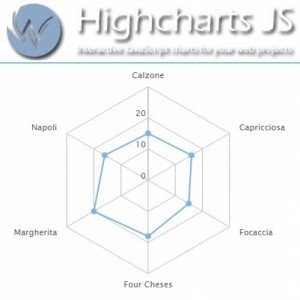dotnet HighCharts SpiderWeb
Today I would like to show how to obtain a spiderweb (or spidergraph) chart with the dotnet.Highcharts libraries.
First of all let’s create the webform container as usual.
Here it is important to import the highcharts-all.js library (an not the highcharts.js).
Alternatively we can import the highcharts.js and the highcharts-more.js libraries.
<asp:Content ID="Content2" ContentPlaceHolderID="FeaturedContent" runat="server">
<script src="/../Scripts/metro-ui/metro.min.js"></script>
<script src="/../Scripts/jquery-2.0.3.min.js" type="text/javascript"></script>
<!---------------------------------------------------
NOTE:
The javascript to import is the highcharts-all.js
------------------------------------------------------>
<script src="/../Scripts/Highcharts-4.0.1/js/highcharts-all.js" type="text/javascript"></script>
<script src="/../Scripts/js/exporting.src.js" type="text/javascript"></script>
<script src="/../Scripts/js/export-csv.js" type="text/javascript"></script>
</asp:Content>
<asp:Content ID="Content3" ContentPlaceHolderID="MainContent" runat="server">
<h2 class="title-area-title fg-blue">Pizza SpiderWeb Chart</h2>
<asp:Literal ID="chrtMyChart" runat="server"></asp:Literal>
</asp:Content>Codebehind
In order to get a Polar chart we need to act in two specific points:
- – InitChart
- – SetYAxis
Referring to my other posts about the HighCharts databinding in C#, let’s init the chart.
Inside the .InitChart method let’s declare the chart as Polar setting the relate flag to true:
// Note the Polar flag
.InitChart(new Chart
{
Polar = true,
Type = ChartTypes.Line
})Inside the SetYAxis we need to specify that the line interpolation is “polygon”.
.SetYAxis(new YAxis
{
// Note the "poligon" interpolation for the grid
GridLineInterpolation = "polygon",
LineWidth = 0,
Min = 0,
})Compacting the code:
protected void renderChart(List<List<Object>> values, string title, string subtitle, string chartId, Literal ltrRendering)
{
List<Object> serie1 = new List<Object>();
List<string> yAxis = new List<string>();
serie1.AddRange(values[1].ToList());
foreach (object s in values[0].ToList())
yAxis.Add(s.ToString());
DotNet.Highcharts.Highcharts chart = new DotNet.Highcharts.Highcharts(chartId)
// Note the Polar flag
.InitChart(new Chart
{
Polar = true,
Type = ChartTypes.Line
})
.SetTitle(new Title { Text = title })
.SetSubtitle(new Subtitle { Text = subtitle })
.SetPane(new Pane { Size = new PercentageOrPixel(80, true) })
.SetXAxis(new XAxis
{
Categories = yAxis.ToArray(),
TickmarkPlacement = Placement.On,
LineWidth = 0,
Min = 0,
})
.SetYAxis(new YAxis
{
// Note the "poligon" interpolation for the grid
GridLineInterpolation = "polygon",
LineWidth = 0,
Min = 0,
})
.SetTooltip(new Tooltip
{
Shared = true,
})
.SetLegend(new Legend
{
Align = HorizontalAligns.Right,
VerticalAlign = VerticalAligns.Top,
Y = 100,
Layout = Layouts.Vertical
})
.SetSeries(new[]
{
new Series
{
Name = title,
Data = new Data(serie1.ToArray()),
PlotOptionsLine = new PlotOptionsLine
{
PointPlacement = new PointPlacement(Placement.On)
}
}
})
.SetCredits(new Credits
{
Enabled = false
});
chart.SetLabels(new Labels { });
chart.SetLegend(new Legend { Enabled = false });
ltrRendering.Text = chart.ToHtmlString();
}And this is the final result.
You can find the complete example in my bitbucket repository (click on the image)
I hope you can find useful this article.
Feel free to post comments or to ask me for additional info.
| Reference: | dotnet HighCharts SpiderWeb from our NCG partner Francesco Balsamo at the balsamino.com blog. |